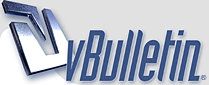
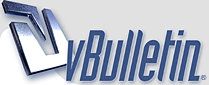 |
1 Attachment(s)
here is a different angle... and now you see the eye again...
kumar --- lol.. yeah i stop working on the head when i realize this problem... thought i need to fix this first then put more detail in afterwards lol....the un wanted parts ... ie the inner nose is wanted becasue when i move the camar from the bottom up.. i don'r want them to see what could look like a hole it the head... |
Well dont think you understand what i was saying,,, the unwanted part of the eye,,, you select them and then surface them as back or something then set them as 100percent transparent... then when you render you will not see them. ;)
|
Maybe make some new eyes for the fellow and see if that works for you.
I wonder where all the Mods are when you need them..... |
will i got you on the eye part.. and i think thats a good fix for the ... but for the nose then? is there a way you could send me that bubble file so i could look at it?
|
lol... it's mind blowen for me... how did the make casper on the move ... thats like what i want..
|
1 Attachment(s)
see... this is so what i want... it look perfect in layout... i just need to get it out of layout like this... could it be the way i'm rendering it?
|
Well,,,,, wait a sec,,,,, alright,,, now lets say the eyes,, the part you see from the top eyelid to the bottom,,, you select and say name it eye,,, the rest of the sphere,,, you select and name it back. ok
Step 2 now you select the inner walls of the nose and name it back,,, this will add them to the exsisting eye. Ok,,, the rest should be fine,, Step 3 now set the back to 100 percent transparent and the rest to the 50 percent one.... double sides,,,, and lights,,, poof you have what you are looking for,,, not really that confusing,,,,, hehe.. Oh ya,,, shoot i deleted the bubble file......hmmm let me see weather i can create another one later.. Now a tad busy. |
Step 1
1 Attachment(s)
Ok here is step one,,, did this all over again... Hehe:D
|
Step 2
1 Attachment(s)
Ok here is step 2... watch carefully
|
Step 3
1 Attachment(s)
Here is step 3,,,, look at the other surface called back,,,,;)
|
Final Step
1 Attachment(s)
Alright,,, after all that,,, the back gets 100 percent and the bubble gets 50... then render,.,,, too bad i am now working on another machine,,, so i show you the render status.
|
In case you are wondering,,, why the lighter green circle in the middle,,, its the double sided thing,,, so you see the inner walls,,, as so to speak,,,, hope that covers your problem.
|
I think what you probably want is not to set the transparency on your objects surfaces, but to set an overall dissolve on the object. I can't remember exactly where this is off the top of my head (I don't have LW in front of me at the moment), but I think it is on the object properties panel. Simply set a disolve of 50% on your object, and set the transparency of the surfaces to 0%. That way, you'll get the effect that the individual surfaces are not transparent (i.e: you won't be able to see the inner workings of the mesh), but you'll still be able to see right through it to the background...
|
1 Attachment(s)
ok sorry i had to try working it....
kumar--- i tried what you are talking about on one nastrol and the pic below is what i ended up with.... 1 that is the inner nose 2 some deformaties came out as a result of the doubleside poly 3 now i can see the jaw line throug the back of the head i'm dumb founded mark---what you are asking makes sence but where is it? i did find a dissolve but that was for that surface and it had the same result as the transparence.... but just a little whiter... i know it is possable to do... have sene it on a movie... casper... the friendly ghost... he had eyes and all... but you could see though him... i'm so lost on this... :P |
Open up the properties panel for your object, and look on the 'Render' tab. You'll find the disolve control there.
|
| All times are GMT. The time now is 09:37 PM. |
Powered by vBulletin® Version 3.8.11
Copyright ©2000 - 2025, vBulletin Solutions Inc.
SimplyLightWave.com 2011