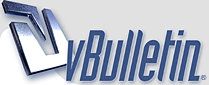
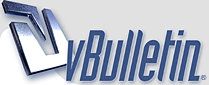 |
transparent?
1 Attachment(s)
how come when i make a transparent object with other transparent objects in it that are not atacted to the first object i can is the whole object as transparent in LW but when i render it i can see all the objects as if i was looking at a bunch of transparent objects together in stead of one whole object thats transparent?
This is what i'm aiming to do... i want to fix it so this second picture looks like the first picture thanks for the help laters jeremy |
set a grey background like on the first pic
|
ok.. i know i'm new to this but why would that amke a diffrence? the first pic in a screen shot of LW and the other it the render of the same...
:) jeremy |
Or if you can still see the second object just give that object a new surface and then apply a 100% transparency to it.
|
hi.. R4s1n
what about the back of the head... let say i rotated the head... would i still see the front of the face showing through? i just want to see the background... jeremy |
If you rotate the head you will only see the back parts....unless your guy has a whole in his head then you will see parts of the front.
|
ok now i feel realy dumb but... i don't know where to change the render background to grey or any other color... i put a image in but it looked the same just know i could see the image showing through the head
R4s1n-- i know this is a pain but... um... what do you mean "give that object a new surface " do you mean select parts of the face and make the a new surface? |
would this work? make an atlus uv map and make each one of those a surface? and would i still get the same problem just in smaller areas? or is there a better way?... it was so much easier to work with out transparences lol :P
|
If you going to change the color in Layout you would go to Scene > Effects > Backdrop > and then select your color in the three boxes.
Well from your first object i can see that everything is the same color but on the second pic there is a part at the bottom that looks lighter than the rest of the head. If you were going to make it disappear then add a 100% transparency to it. Or if you want to include it with the rest of the head then you make a whole new surface including everything. Hopefully that doesn't throw you off :) |
well i want to include the part at the bottom because that is part of the neck... or well be... but it don't want to see it thought the chin... and as it rotates i don't want to see the nose, ect through the back of the head...
is there a way to may-be have the whole object as a 0% transparence and then render that object so it would have say 50% after the render? |
If you want everything to be seen (neck) then make it the same transparency as the head. If you do that then the neck will look like its part of the head.
If you wanted the object to have the 50% transparency after the render then i would advise you to make a whole new surface. (You can save your presets in Layout - just drag into the Presets folder) Once you make a new surface then add the preset from the folder and now everything should look as if belongs together. If anything seems confusing then re-ask. |
R4s1n -- ok so i got you right... since the head neck and inside of the nose is all part of the same mesh... just make that into couple of new surfaces and set the transparences the same and set the eye balls the same... and when it renders... the result will be that i can only see the surface of the eye ball that is not behide the head even though the head is transparent? i'm working on it now... and am not getting it.. got the bg change ... that was a dumb monet but this i can't get working right... eeerrrr :P lol thanks for helping... and sticking with me...
|
It shouldn't be seen unless maybe you have double-sided polygons turned on. In the Surface Editor at the bottom there is the Smoothing option and right under it is double-sided option. Do you have it enabled? If you do then you should turn it off.
Another thing are the polygons in the back of the head facing the right way? Can you seen them in Modeler or do they look as if they aren't there? |
ok... as far is the double side polys... no i made sure to turn those off... but in the modler... when i rotate the head... you can't see the other parts thought the head... it only shows up in the render... all the polys on the head are pointed out... so i shouldn't be able to see any part of the back of the head if i'm looking from the front... right?
|
Yea you shouldn't be able to see them unless you did a wireframe render.
One other thing - What kind of texture are you using in the Perspective view Wireframe Shade or Texture? |
ok in the Perspective view it is both i move back and forth... it's just a change of color in the surface ed... if i trun off the subpatches then i don't see the whole eye ball only were there is a hole in the head in Texture. Smooth Shade, flat Shade and when i turn sub patches back on then i only se the outline of the eye ball (the part i didn't see and didn't want to see)... i see the wire outline in Wireframe Shade... which doesn't make senes to me why when i render i see the whole eye ball
|
Can you post a couple of renders with like 50% transparency on? Like a back and front render?
|
OK,,,, think i might be butting in,,, but R4s1n is my buddy so guess it doesnt matter... I am curious to why you want to set a face transparent? if you are planning to animate say a ghost or something that need transparency then i think,,,,,, ok. Hmm alright as for the different objects being transparent... I think its simple,,,, just check your transparency value... Make sure its the same. In the picture you can see 2 balls transparent and another without transparency. Both are set to 50 percent so you dont see the part where the both intersect.
|
1 Attachment(s)
Here is the pic
|
1 Attachment(s)
ok this is done at 50%... and every last paeice was done this way... and i put the eye balls on different surfaces
|
1 Attachment(s)
this is from the back... at 50%
|
1 Attachment(s)
this is at 0% from the back
|
1 Attachment(s)
and this is from the front at 0%... this is what i want it to look like but... i want to see the bg thought it... like a ghost
|
Kumar's second pic is very good at showing what you are trying to accomplish. Just set the same transparency for all the surfaces and render away with the gray background color.
|
1 Attachment(s)
may-be i'm be as dumb as a box of rocks here :P but i set all the surfaces to 50%... is there a place in the render op to do something? in this render... you can really see the inner peice of the nose which is apart of the same mesh of the face... and on the same surface... which is set to 50%... the eyes are on different surfaces and are set exactly the same as the face... but i still see it... in the layout and the modler i don't see it... it's only on a render
|
Check on your double sided for the surfaces... and you might want to add lights there so that light can travel back to the front
Edit.. Well thats because its trying to calculate the real life senario. So you would want to surface the unwanted mesh parts as like back or unwanted. I use Back,, often.;) |
1 Attachment(s)
ok this is with the double sided ploys trun on....
|
Is the color the same on all the surfaces?
Man this is mindboggling :) |
Looking better,,, now you can see the back,,, i can see you havent finished it yet. as for the unwanted parts,,, use the 0 percent to turn them off and think you are done.
|
1 Attachment(s)
it is the same color... i tryed filping some of the polys in the eye to see ... it works but you still see but that doesn't help ause you can see it from other angles
|
1 Attachment(s)
here is a different angle... and now you see the eye again...
kumar --- lol.. yeah i stop working on the head when i realize this problem... thought i need to fix this first then put more detail in afterwards lol....the un wanted parts ... ie the inner nose is wanted becasue when i move the camar from the bottom up.. i don'r want them to see what could look like a hole it the head... |
Well dont think you understand what i was saying,,, the unwanted part of the eye,,, you select them and then surface them as back or something then set them as 100percent transparent... then when you render you will not see them. ;)
|
Maybe make some new eyes for the fellow and see if that works for you.
I wonder where all the Mods are when you need them..... |
will i got you on the eye part.. and i think thats a good fix for the ... but for the nose then? is there a way you could send me that bubble file so i could look at it?
|
lol... it's mind blowen for me... how did the make casper on the move ... thats like what i want..
|
1 Attachment(s)
see... this is so what i want... it look perfect in layout... i just need to get it out of layout like this... could it be the way i'm rendering it?
|
Well,,,,, wait a sec,,,,, alright,,, now lets say the eyes,, the part you see from the top eyelid to the bottom,,, you select and say name it eye,,, the rest of the sphere,,, you select and name it back. ok
Step 2 now you select the inner walls of the nose and name it back,,, this will add them to the exsisting eye. Ok,,, the rest should be fine,, Step 3 now set the back to 100 percent transparent and the rest to the 50 percent one.... double sides,,,, and lights,,, poof you have what you are looking for,,, not really that confusing,,,,, hehe.. Oh ya,,, shoot i deleted the bubble file......hmmm let me see weather i can create another one later.. Now a tad busy. |
Step 1
1 Attachment(s)
Ok here is step one,,, did this all over again... Hehe:D
|
Step 2
1 Attachment(s)
Ok here is step 2... watch carefully
|
Step 3
1 Attachment(s)
Here is step 3,,,, look at the other surface called back,,,,;)
|
| All times are GMT. The time now is 07:02 PM. |
Powered by vBulletin® Version 3.8.11
Copyright ©2000 - 2025, vBulletin Solutions Inc.
SimplyLightWave.com 2011