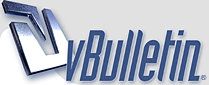
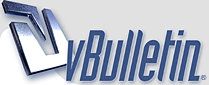 |
Elephant Cartoon Help
ok, this is MUCH harder than I thought... I'm frusterated right now (bout ready to throw my monitor out the window) so if I sounds like a b**** I apologize in advance.
This tutorial started off nice, but as he was making the face David Mitchelle started going WAY too fast for me. Anyway, I have no idea how to cut the face. I medaformed it, figured out how to move a few points around, but I can't figure out how to cut it. Any advice would be great, because I can't really move on without it. I press x, and nothing.... I made this topic vague because I'm sure I'll have tons of questions after this one... so figure I should put them all in one post... and I know there are no stupid questions but.. damn, I still feel stupid asking this one! |
Hi rhenium3,
Use Ctrl+T for the Drag tool Press "e" for Extrender Plus, which adds more polygons, and use "t" to move the polys away from the previous position. Press "y" to activate the rotate tool. Press the spacebar to release tools and the / key to release selections. Hope this helps! David Mitchell |
Yes, it does help! But is this how I use the cut tool to cut that line across the face?
I swear, once I figure this tutorial out I'm making a million elephants! :) (and I'll send the best your way! ;) ) :headbang: :headbang: :headbang: :headbang: |
I think the cut you are talking about comes from the Extender Plus tool,.. but you can add cuts in loops of polys by selecting adjacent polys and pressing the Bandsaw Pro button under the Multiply Tab/Subdivide. You can also cut polys with the Knife Tool (Shift+K). You will have to click and drag to specify the cutting line for the knife tool.
;) |
Yes, it was the shift+k cut!!! Yippy, thank you :)
In case anyone is wondering where I'm talking about, it was about 7 min into the video! Well, on my way to try to do some more (while I watch the World cup!) I'm sure I'll be back here with more questions :) |
Hey, so I'm uploading a Lightwave Shortcuts Card. This way I don't have to keep askign what is what... thought others might find it useful! :) It has shortcuts for Modeler, Layout and Graph Editor (version 7)
Opps, can't upload since it is a pdf... so here is a link :beer: |
So I got like 1 step ahead before hitting another wall!:headbang: :headbang:
So how do I rotate the points, but have the rotation point based on a different point then I'm rotating (when making the mouth we need to make it smaller... but I can't get them to rotate like the video... 8 min, 20 seconds in... So I guess Im taking a break for now :( |
on the bottom of your screen, set the selection mode to mouse,
select your points, press 'y' to activate the rotate tool, place your pointer on top of the place you want to have as rotation center, click, and then just rotate... the break is over, get moving !:D |
Ok, cool, that totally helped but...
with the stretch tool, how do I make it stretch only on one axis and not all three? Also, when Im using the stretch tool, my modeler sometimes freezes, or one area (say perspective, or Top, Right, etc) freezes and I have to restart. Any idea what could be causing this? Thanks again guys :bow: |
Hold the Ctrl key and move the mouse while using a tool in one direction and your tool will be constrained to that axis.
|
| All times are GMT. The time now is 02:19 AM. |
Powered by vBulletin® Version 3.8.11
Copyright ©2000 - 2025, vBulletin Solutions Inc.
SimplyLightWave.com 2011