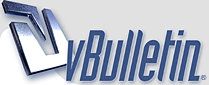
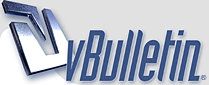 |
most important Hotkeys
t - move
y - rotate shift-h - scale h - stretch ctrl-t - drag tool (drag vertices around) shift-x - make a box shift-o - make a ball p - make polgygon from selected points ctrl-p - make spline from selected points ctrl-w - welds selected points at the location of the last selected m - merge points (either automatic or with tolerance, popup menu) shift-e - extrude b - bevel Tab - toggle SubPatches shift-k - knife tool shift-f - smoothshift (like bevel but for groups of polys) ctrl-v - set value (enter x y or z value for selected elements) shift-v - mirror these should get you going, if you have useful additions to these, post them in this thread. cheers, philip |
Thank you very much Phillips.
-I now understand better the tutorial- |
great :D
|
There are many useful hotkeys but here are the ones I find I use the most (not including what Philip wrote) :D:
Shift+g : snap (like drag [ctrl+t] only it snaps to points) F2 : center the object ~ : bend [ : shear Shift+d : Subdivide q : set surface f : flip polygons ctrl+k : Spin quads a : Fit all the mesh into the window shift+a : fit all selected into the window - : hide selected = : hide unselected \ : unhide |
oh yeah, good ones kvaalen.
and how about ctrl-F3: surface editor |
Oh, I forgot...
Ctrl + g : Points selection mode Ctrl + h : Polygon selection mode u : undo Shift + u : Redo s : save (you should save a lot) Shift + s : Save as Shift + F5 : Change the Action center to mouse Shift + F8 : Change the Action center to selection / : diselect all " : invert select (I ususally use this to select everything when nothing is selected) ] : Select conected |
The URL below directs you to a printable keyboard shortcuts list that some might find usefull.
http://www.flay.com/getarticle.cfm?articleid=20 |
Excellent one Keef
I found the same link when I dug up for some information following Phillip´s post, but I thought I should leave the thread to develop itself |
And for every key you hit follow it with 'n'. I know, it's more useful to leave this panel open but, especially new users, rarely do that wether they should because it helps a lot undarstanding the current selected tool..
|
I like ' to switch background and foreground layers in modeller.
Dug |
What does set surface and spin quads do?
|
set surface is basically applying a (new) material to your selection, or everything if nothing is selected.
spin quads sort of spins around the edge shared by 2 selected 4-point polygons |
*blink*
ahhh makes so much more sense... no... i think ill just expiriment in LW tomorrow when i have time. |
| All times are GMT. The time now is 01:33 PM. |
Powered by vBulletin® Version 3.8.11
Copyright ©2000 - 2025, vBulletin Solutions Inc.
SimplyLightWave.com 2011